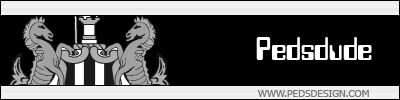Snowing Sig
Moderator: Core Staff
-
Soviet

- Core Staff

- Posts: 7762
- Joined: April 23rd, 2005, 9:12 pm
Snowing Sig
well i decided to make a holiday type sig. So here it is...


-
Neon

- Too cool for CoDJumper

- Posts: 3535
- Joined: April 21st, 2005, 8:54 pm
- Location: England, Redditch
-
Neon

- Too cool for CoDJumper

- Posts: 3535
- Joined: April 21st, 2005, 8:54 pm
- Location: England, Redditch
-
Neon

- Too cool for CoDJumper

- Posts: 3535
- Joined: April 21st, 2005, 8:54 pm
- Location: England, Redditch
-
=(LF)= KnakWorst
- CJ Worshipper

- Posts: 277
- Joined: April 21st, 2005, 1:39 pm
-
Soviet

- Core Staff

- Posts: 7762
- Joined: April 23rd, 2005, 9:12 pm
*sigh* finePedsdude wrote:can you do a tut?
Animated Snowing Effect
1. First, open your picture on photoshop, in this tutorial I'll be using this picture below

2. Next, add a new layer and make it black using the paint bucket tool.
3. Then, change the blending mode to screen
4. Now go to Filter > Noise > Add Noise and set it to levels similar to the ones seen in the picture below
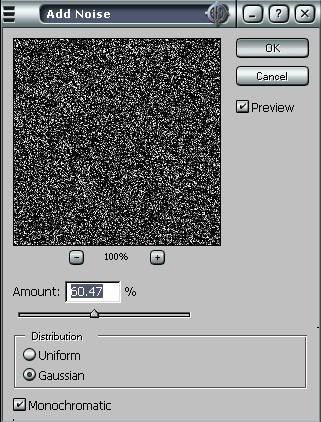
It should now look something like this:
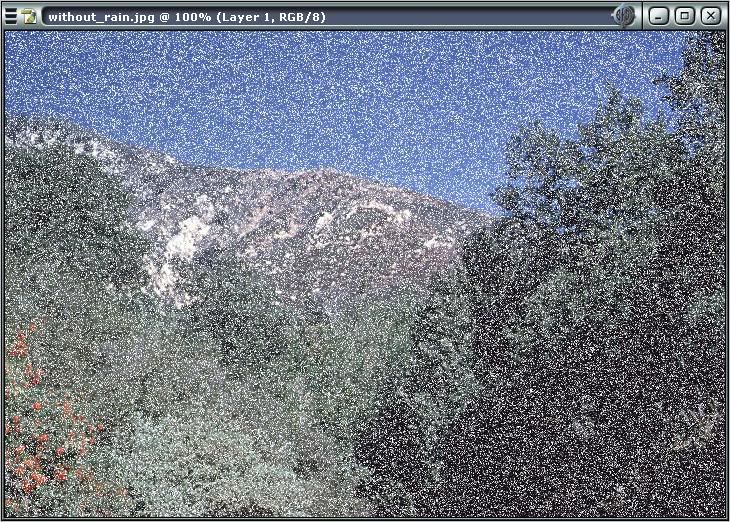
5. Next, go to Filter > Blur > Gaussian Blur. and set Radius to 1.1 pixels
6. Then press CTRL+L to bring up the levels, it should look like the picture below. Note that you can vary your last input number depending on your picture to decide how you want the opacity of your snow to look, the higher the number, the less noticable and more transparent it is.
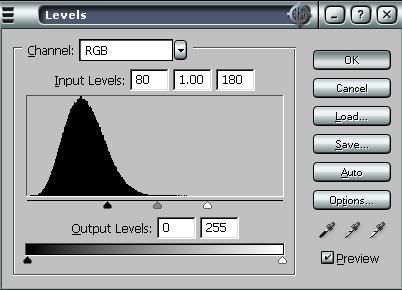
7. Now repeat steps 2-6 about 4 times, varying step 4 slightly to make the snow more dynamic
8. Now time to edit it in imageready, click on the button to export the image to imageready
9. Create as many identical frames as you have layers of snow.
10. On the first frame, make all layers not visible except for your first layer of snow and your image.
11. On the next frame make only your image and the second layer of snow visible.
12. Repeat this until each frame has a different layer of snow.
13. Set frame length to somewhere near .1 seconds per frame
14. Save optimized as whatever you want.
unfortunately can't host the final animated picture because photobucket says the image is too big
There you go, hope it helped.
Happy now you ugly brit?