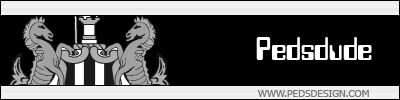So to begin, I started with a new 200 x 50 image.

I then picked a solid color and gave it a border. Note, do not make your design/text here. We will do this later.

Now create a new layer and make a line (make sure its 1 pixel thick) across from left to right, be sure to start and end at the exact borders, in this case 0 and 200.
You can always check the bottom right corner to see at what position you are at. I also made my line at the 12 line down (Y axis).
Now take those small squares and drag them down about 5 - 10 pixels. I went all the way to ten.

Now with the magic selection wand, select the bottom half and the line. Then create a new layer with the selection still highlighted. Go in your palette and look for some nice colors mixed with alhpa (you will have to click on that "more" with the arrow"). I circled it in the bottom left corner. Take the darker color of a vertical pair and fill the bottom half. Take the magical selection again and select the top part, this time filling it with the lighter color of the vertical pair.

Now for the nice light effect/reflection on top of the button/avatar. Make a new layer and draw a white rectangle about four units from the top.

Then go to Effects and select Blurs and select Gaussian Blur. I selected 10 pixels to give a nice smoothness to the "glass".

Now for the clean up and final touches. You can merge the white light layer with the round glass layer. Go ahead and delete the line layer, you won't need it anymore.
So now you can create a new layer above the background and put any design you would like, just make sure it is over the background and under the glass.

And you're done! It's pretty simple and gives off a pretty cool effect.

Enjoy!